Configure Firestorm viewer
 When you run Firestorm viewer first time, before to connect, you have to correctly setup grid's parameters. Running the viewer you will probably see a window like:
When you run Firestorm viewer first time, before to connect, you have to correctly setup grid's parameters. Running the viewer you will probably see a window like:
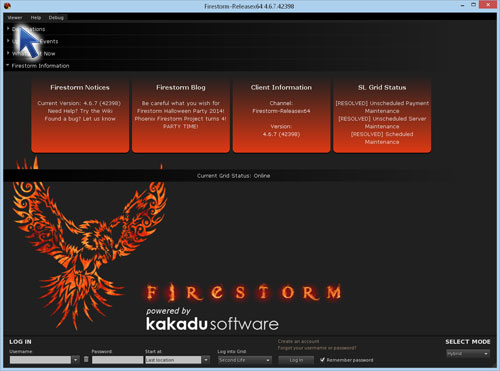
Don't take care about what you see on the middle of the screen, it depend of the viewer version and from the pre-setted grid (usually "Second Life").
You must click on screen top-left menu ("Viewer") and select "preferences"; on Windows system you can press CTRL+P to get same result.
The following popup window will come out in the middle of the screen; if not already selected, please click on "Opensim", on the left buttons list:
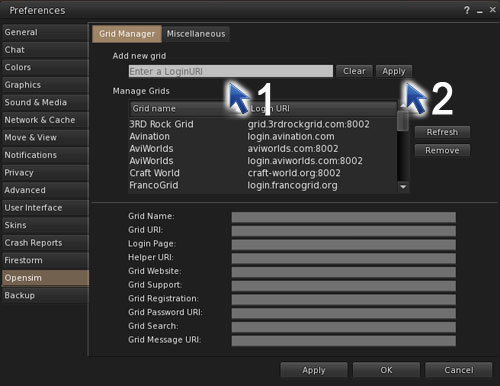
- on "Add new grid" field you must write: endivatomic.eu:8002
- press "Apply" button
If you write the URi correctly, after few seconds you will see the following data fill up the fields. Do not worry about their contents, because they could change with our server configurations, the only important thing is to see "some data" arrive to fill fields.
If all seems ok, push "OK" button
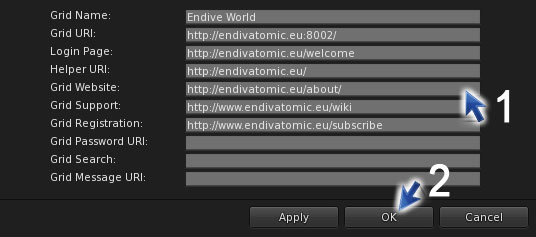
The "Preference" window will close and you will see the screen change to a different content.
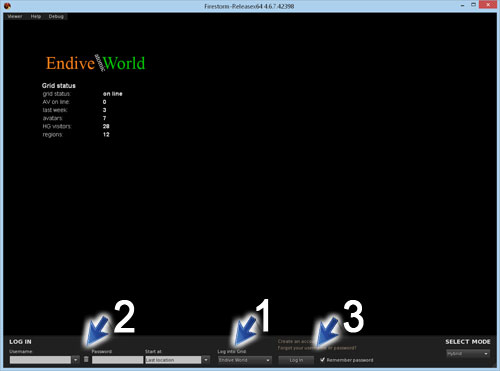
on bottom of the screen:
- check "Log into grid" it is selected on "Endive world". If not, please push the list button and select it.
- on "Username" field write your avatar first/last name separated by a single space and in "Password" field write your password.
- click on "Log In" button
WELCOME ABOARD :)